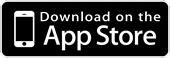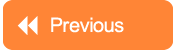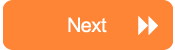Introduction
In this sixth tutorial, we introduce Blocked Keywords. By the end of this tutorial, you will understand what blocked keywords are and how they filter and control what your child sees online using the Wild browser.
You will also understand how to configure blocked keywords within Protecteon, how to set a phrase (more than one word grouped together) as a blocked keyword, and how you (the parent) will see alerts within Protecteon when your child tries to access a page/site that is blocked due to a 'hit' on a blocked keyword.
Topics covered
- Understand Blocked Keywords and what they do
- Add a Blocked Keyword
- Add a phrase as a Blocked Keyword
- Adding Blocked Keywords from the 'Review Searches' screen
- Delete a Blocked Keyword
The Tutorial
Duration: 6m27s
Touch NEXT below to go to the next tutorial in the series...