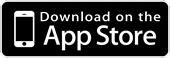![]() Protecteon is parental control app. It works in parallel with Wild - a browser for your child to use to browse the Internet. With Protecteon, you can configure rules for which sites are allowed and block everything else (Allow mode), or you can configure which sites are blocked and allow everything else (Block mode). See the Surfing Mode section below for an explanation of each mode.
Protecteon is parental control app. It works in parallel with Wild - a browser for your child to use to browse the Internet. With Protecteon, you can configure rules for which sites are allowed and block everything else (Allow mode), or you can configure which sites are blocked and allow everything else (Block mode). See the Surfing Mode section below for an explanation of each mode.
You can also configure 'keywords' to block, on top of the Allow/Block mode, to filter and check websites and individual web pages to see if they cause a 'hit' against your list of blocked keywords.
Protecteon and Wild work together to keep your child safe on the Internet.
Within Protecteon, you will also be able to see a LIVE log of every page your child has viewed, every search query they have typed into Google, and every page that has been blocked by one or more of the rules you have configured. Internet searches in Wild are locked-down to Google. You will enable ‘Google SafeSearch’ when installing Wild on your child’s device. This removes adult content from Internet searches performed on Google. Or if you choose, you could configure Wild in 'Allow Mode' and remove Google from the Allow List. This will mean your child can only view the sites you choose to add to the Allow List.
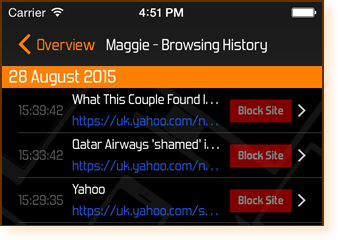 Wild will also, by default, block any pages that are classified as 'RTA' (Restricted To Adult) or ones that cause a 'hit' against any of the default blocked keywords within Protecteon. "Porn" or "gambling" for example! And because Protecteon shows you a LIVE log of every page your child has viewed, you can review this log and block any sites you feel have slipped through the net by touching a 'Block' button next to the item in the log (as shown in the image).
Wild will also, by default, block any pages that are classified as 'RTA' (Restricted To Adult) or ones that cause a 'hit' against any of the default blocked keywords within Protecteon. "Porn" or "gambling" for example! And because Protecteon shows you a LIVE log of every page your child has viewed, you can review this log and block any sites you feel have slipped through the net by touching a 'Block' button next to the item in the log (as shown in the image).
Protecteon is full of advanced features for you to configure. These features enable you to ensure your child is safe online and monitor everything they are looking at, block anything you feel is inappropriate and have full control. Some features come with Protecteon as standard, but some features are only available for licensed child accounts...
Standard vs Licensed
|
 |
* A 'Child Licence' is required to access the licensed features. This is purchased through an in-app purchase within Protecteon.
Explanation Of Further Features
SURFING MODE
Configure the Surfing Mode for the child - Allow or Block:
- ALLOW mode means that the child can only browse the websites you add to the AllowList. ALL other websites on the Internet are blocked. This is the safest mode as you have complete control of what the child can see
- BLOCK mode means that the child can browse EVERY site on the web with the exception of those you add to the BlockList. You can review every page the child is looking at within the ‘Review Browsing History’ section of Protecteon
For unlicensed users, the child account is configured in Block Mode, but the BlockList is empty. However, by default, sites that are classed as RTA (Restricted To Adult) will be blocked and any site whose page title or page keywords match any of the default keywords set in the Protecteon Blocked Keywords list (see below) will also be blocked.
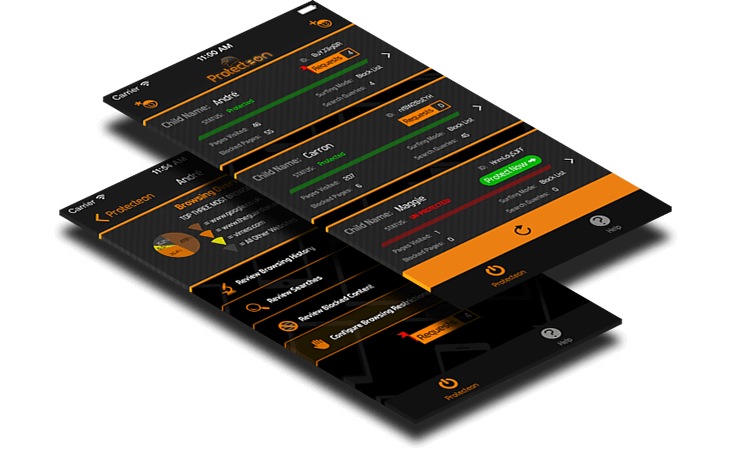 KEYWORDS
KEYWORDS
There are some default keywords within the Standard Protecteon configuration. However, purchasing a licence allows you to configure a list of your own keywords:
- Keywords are checked against the WEBPAGE TITLE, the WEBPAGE URL and the WEBPAGE KEYWORDS (the subject of the page) of every page your child attempts to view. If a keyword is found, then the page is blocked and you are notified. Configure your own list of keywords to block to add to the Protecteon default ones
- Add keywords directly from the Review Searches section of Protecteon. Whilst reviewing the search queries your child is typing into Google, add any words you think are inappropriate to the Blocked Keywords list
- Keywords can also be a phrase. For example, 'car park' would block pages with a WEBPAGE TITLE, WEBPAGE URL or WEBPAGE KEYWORDS that contain the words car and park TOGETHER, but not pages whose title, url or keywords contain just car or just park.
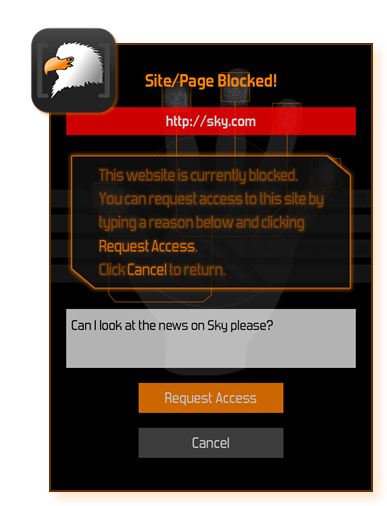 BLOCKED CONTENT
BLOCKED CONTENT
Blocked Content and Requests:
- See which blocked pages or websites your child attempts to access. You will receive a notification containing the date, time, page that was blocked and the reason it was blocked
- The child will see a ‘Blocked Page’ notification within Wild when attempting to access a page/site that is blocked. From this notification they can send a request to you in Protecteon to have the page or site un-blocked
- Review child requests and decide whether to give access to a page, the whole website, or whether to deny access and give a reason why
FULL REVIEW
Review Browsing History:
- On top of these new features, you will continue to be able to review the entire browsing history of the child, but you will also be able to block any sites that you feel are inappropriate from within the Review Browsing History section of Protecteon
- You will also be able to continue reviewing your child’s searches from within the Review Searches section of Protecteon and mark any you feel are inappropriate for discussion
Further Information
There are various tutorial videos in the Help & Support section to give you a feel for how easy it is to set-up Protecteon to ensure you are protecting your child as best as you can online. The below video is a short introduction to the features of Protecteon and Wild, and how they can be used to protect your child in day-to-day life: